Enable receiving port on Splunk server
Prerequisite: Make sure the port number which you are adding is open and allowed to receive data.
There are multiple ways to accomplish this, lets go one by one:
There are multiple ways to accomplish this, lets go one by one:
- CLI: Simplest and easiest way to add a port is via command line interface, you just need to traverse to $SPLUNK_HOME/bin directory and using the splunk universal binary you can do that.
[splunk@ip bin]# ./splunk enable listen 9999
Splunk username: admin
Password:
Listening for Splunk data on TCP port 9999.
Above command will require your Splunk admin credentials for adding/enabling the mentioned port number.
PS: If you want to disable it simply use disable instead of enable i.e. ./splunk disable listen 9999, basically what it does it adds a flag in your stanza and mark it as 1 < disabled = 1 >.
Basically under the hood what is does, it creates a stanza in your inputs.conf
[splunktcp://9999]
connection_host = ip
- Config file: Another way to do it, is via manually editing the conf file i.e. inputs.conf
Open your inputs.conf and add below stanza at the bottom of the file, it will enable port number 9000 on your Splunk server. Make sure to restart your Splunk instance to notify Splunk about the changes which you have made.
[splunktcp://9000]
connection_host = ip
disabled = 0
- GUI: Navigate to Settings => Data => Forwarding and Receiving and follow the step as depicted in below screen dumps.
Click on the hyperlink.
If you want to list all the enabled ports click on "Configure Receiving", and if you want to add a port click on "+Add New".
Enter the port number which you want to open then click on "Save".
Once done you will be brought to page which consists of all the open ports (from here as well you can enable/disable/delete a port entry).
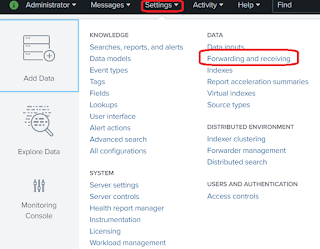



Comments
Post a Comment